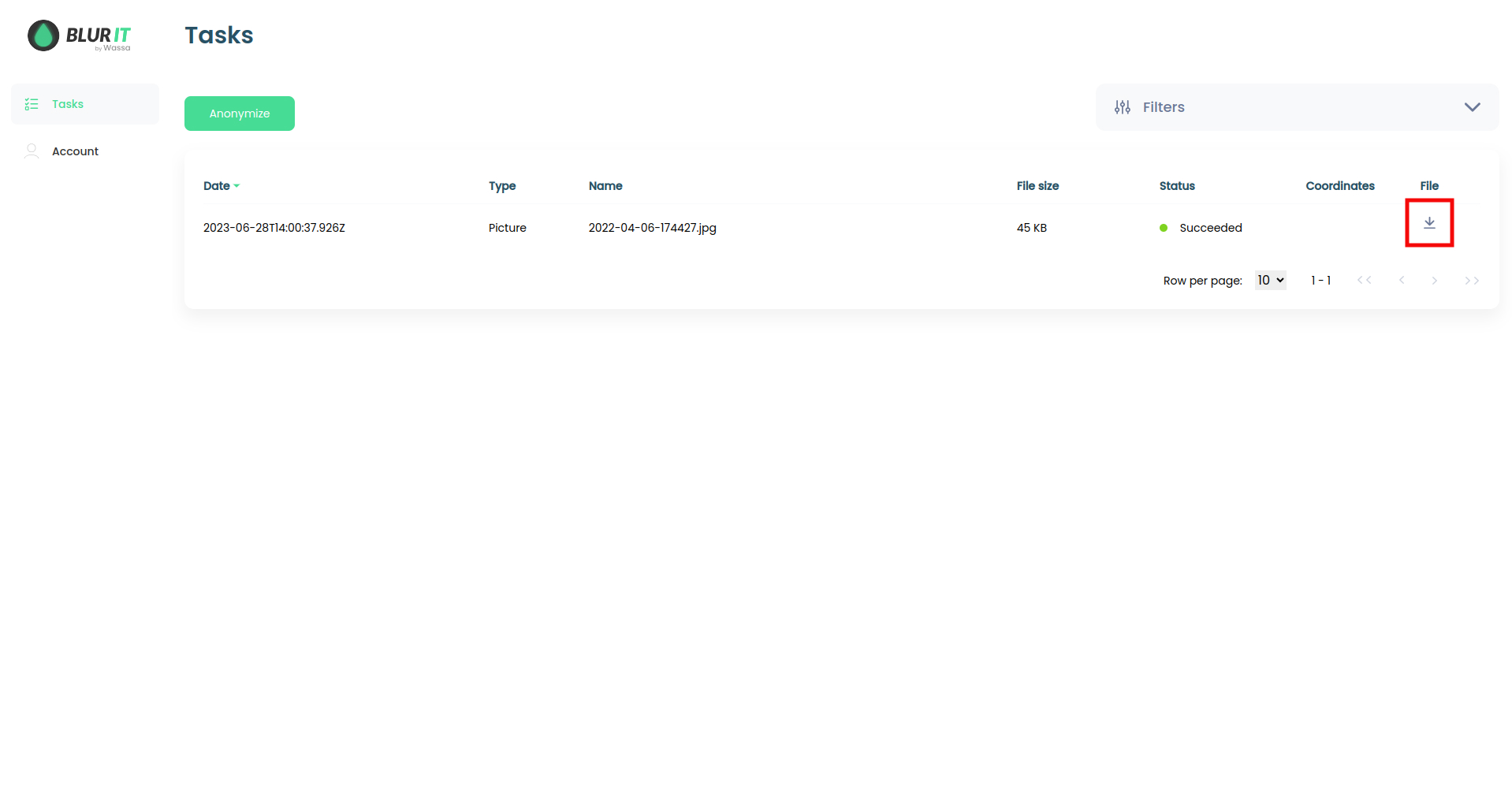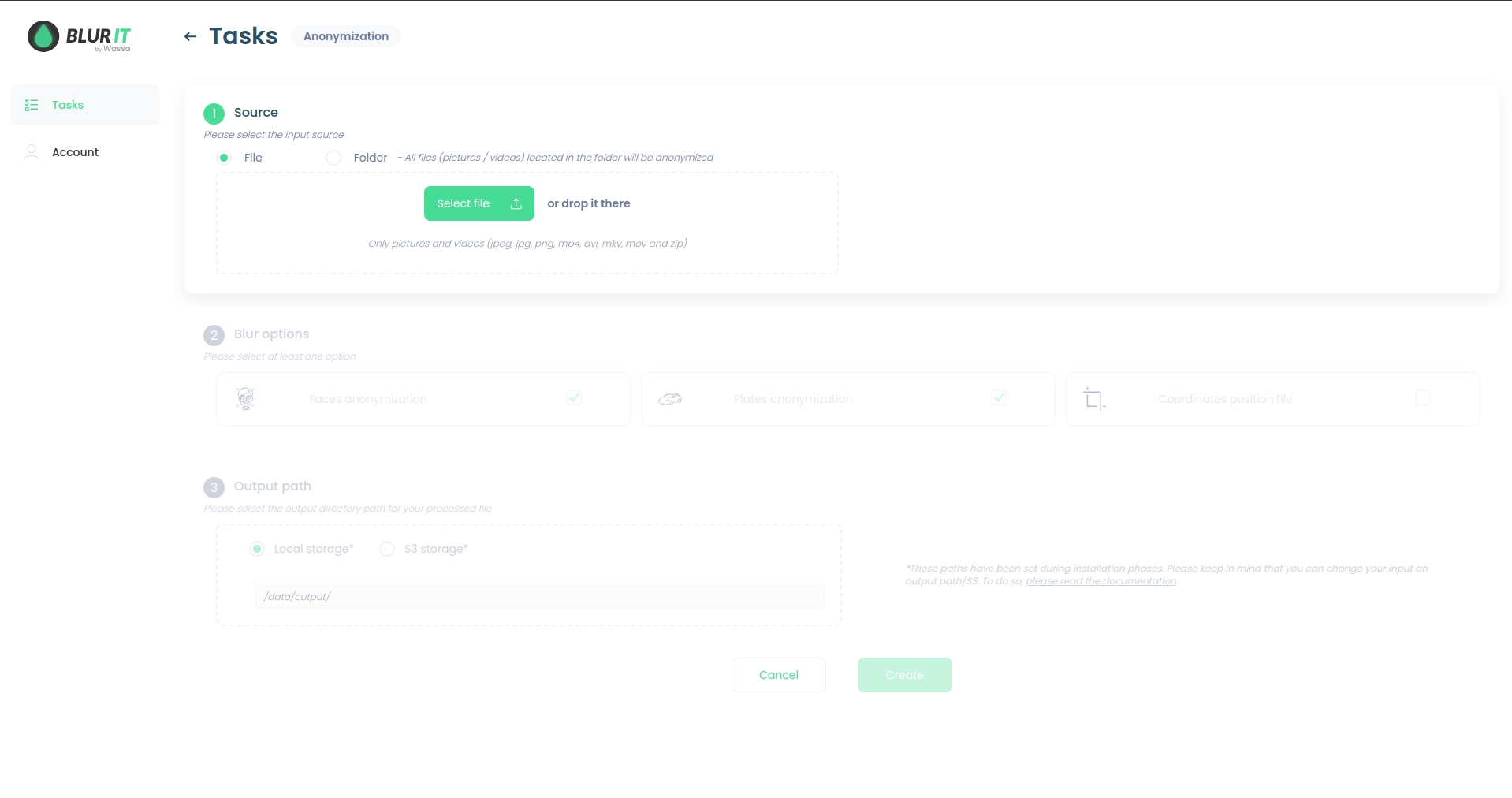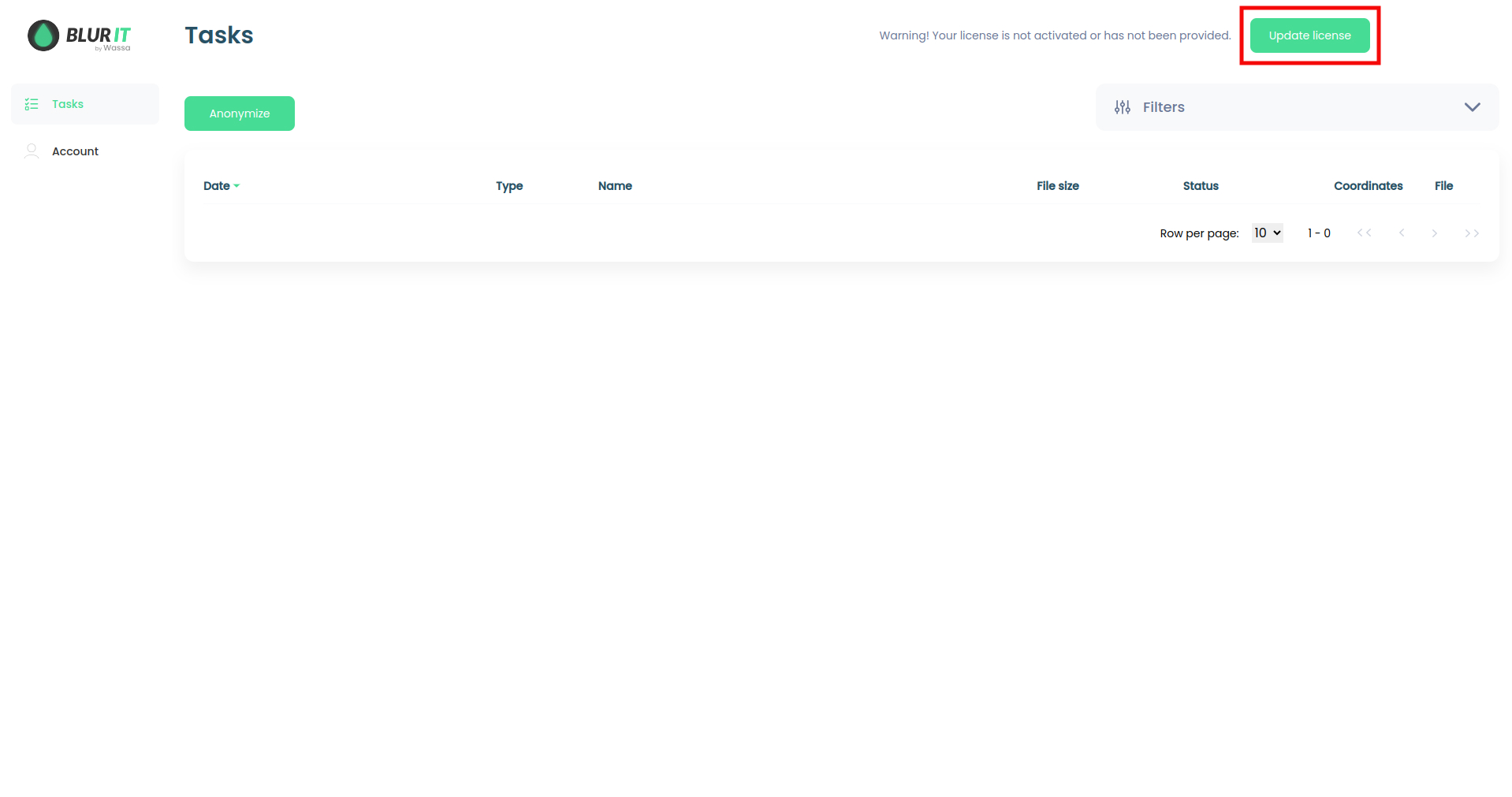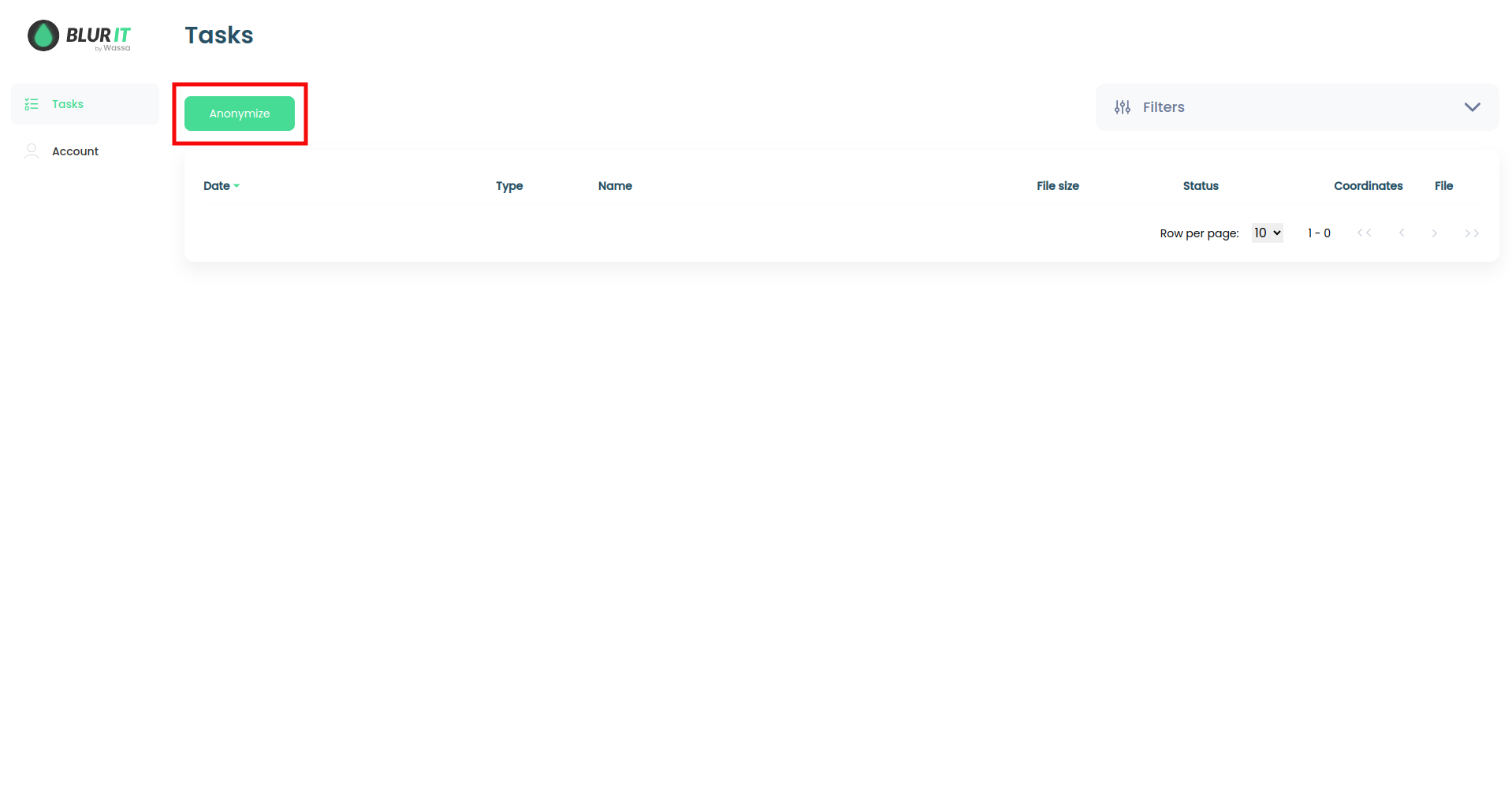The Manager is a web application that facilitate usage of BlurIt OP by providing a GUI to non-developer users. It also provide an history of taks processed by BlurIt OP, wether thoses tasks have been created from the Manager or from the API.
You can access the Manager by visiting http://<HOST>:<NGINX_PORT>, where HOST is the IP address of the machine and NGINX_PORT is the value configured in the Configuration section.
Before using BlurIt OP, you must activate the license.
Once you're on the Manager, click on the "Update License" button located at the top right corner of your screen.
After navigating to the Account (/account) page, click on the "Edit license" button. Next, paste the license into the designated text area and confirm the changes by clicking on the "Update license" button.
To start a task, go to Tasks page (/tasks) by clicking on side menu "Tasks" and click on the "Anonymize" button.
You can now follow 3 simple steps to create a new task:
Source: Choose either a file from your PC or a whole folder to process from the local storage or S3.
To process a file from your PC, use the file selection option or simply drag and drop the file into the designated area.
To process a folder, enter its path in the field. The path you enter represents a subdirectory of the LOCAL_STORAGE_INPUT_PATH (or STORAGE_S3_BUCKET if you use S3 storage) set in the Configuration section. Please ensure that the directory already exists and has some files in it. If you don't enter anything, BurIt OP will process files directly in LOCAL_STORAGE_INPUT_PATH (or STORAGE_S3_BUCKET)
Blur options: Select the desired task options from the following choices:
Face anonymisation
Plates anonymisation
Coordinates position
Output path: Specify the desired output location, whether it's local storage or S3. You can either change the name of the output file or create a new directory in the output to store your processed media. As for the source, the directory you enter here represents a subdirectory of LOCAL_STORAGE_OUTPUT_PATH (or STORAGE_S3_BUCKET if you use S3 storage). If you don't enter anything, BurIt OP will save processed files directly in LOCAL_STORAGE_OUTPUT_PATH (or STORAGE_S3_BUCKET)
Click on the "Create" button and confirm to initiate the task.
The Tasks page list all the tasks that have been created in BlurIt OP (using the Manager or the API). For each task, the Manager displays:
The date
The type (Picture, Video or Archive)
The file name
The file size
The task status (updated in real time)
A button to download the processed file
The list can be filtered.
From the Tasks page, click on the download icon located in the file column.