Windows dependencies (WSL)
Don't follow this step if you plan to run BlurIt OP on Linux. Go there instead.
Extract the BlurIt OP archive(windows only)
Extract the BlurIt OP archive with your favorite tools. In WSL you can use the same command as for Linux:
tar -xzf filename.tar.gz
cd blurit-opOtherwise, just use your favorite tool to extract the archive.
Nvidia Driver installation
Download the NVIDIA driver >= 470 exe from: https://www.nvidia.com/Download/index.aspx?lang=en-us
You can also update the drivers using Nvidia Geforce Experience.
Install WSL 2 (Windows Subsystem Linux)
To Check if WSL is installed, open PowerShell as administrator and run:
wsl -l –vIf WSL is not installed:
wsl --install -d UbuntuThen reboot your machine.
Docker installation
Instruction to install docker CE on windows with WSL 2 backend : https://docs.docker.com/desktop/install/windows-install/.
During the install don't forget to tick the Use WSL 2 instead of Hyper-V checkbox.
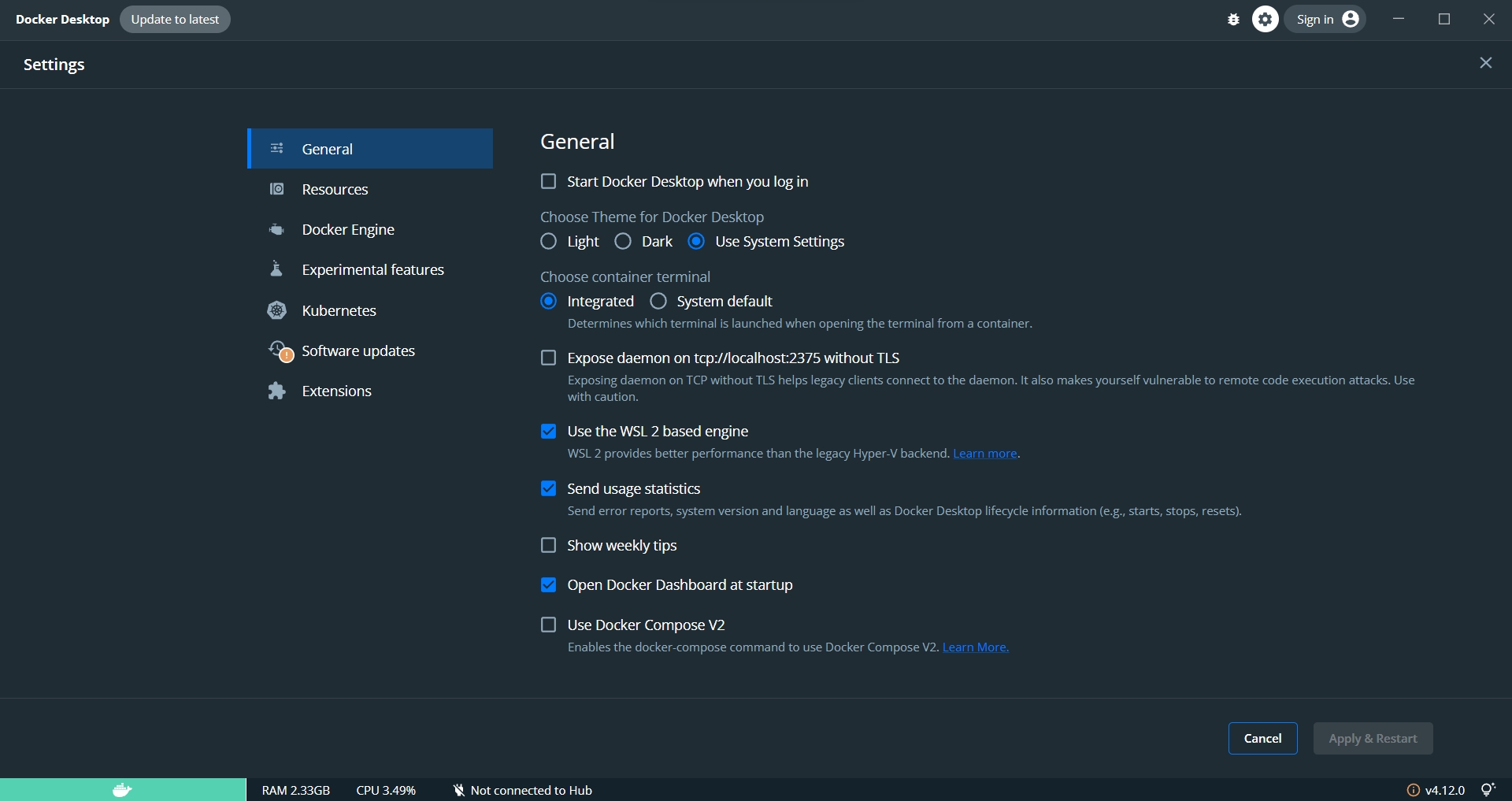
Docker-compose
Docker-compose version must be <= 1.29.
To enter WSL, open PowerShell and type wsl followed by pressing Enter.
Nvidia-docker installation
To enter WSL, open PowerShell and type wsl followed by pressing Enter.
Restart Docker:
Verify that Nvidia-Docker is installed:
Look for the GPU UUID and copy the two first parts of the UID. For instance, for GPU-45cbf7b3-f919-7228-7a26-b06628ebefa1 copy GPU-45cbf7b3.
Configuring Docker daemon
Append the following JSON content on the Docker Desktop config like this:
Replace xxxxxxxx with the UUID you noted at nvidia-docker section.
Restart Docker for the change to take effect.
Configuration